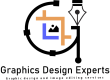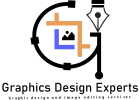how to create shadow in Photoshop
Welcome to a beginner’s guide on how to add shadow to your designs in Photoshop! Shadows are a crucial element in design as they add depth and dimension to your artwork, making it look more realistic and visually appealing. With the proper techniques, you can easily create shadows in Photoshop and take your designs to the next level. Whether you are a graphic designer, digital artist, or simply someone looking to enhance your Photoshop skills, this guide will provide you with step-by-step instructions on how to create shadows in Photoshop like a pro. So, let’s get started and learn the art of shadow-making in Photoshop!
Understanding the Basics of Shadows in Design
Before diving into the process of adding shadows in Photoshop, it is essential to understand the basics of shadows in design. Shadows are created when an object obstructs light or when an object blocks the light source. In design, shadows are used to create the illusion of depth and make objects appear more three-dimensional. They can also be used to convey a sense of realism and add a dramatic effect to the overall design. By mastering the art of adding shadows, you can elevate the quality of your designs and make them stand out from the rest. So, let’s explore the various techniques and tools available in Photoshop to create shadows and bring your designs to life.
how to create shadow in Photoshop with the Brush Tool
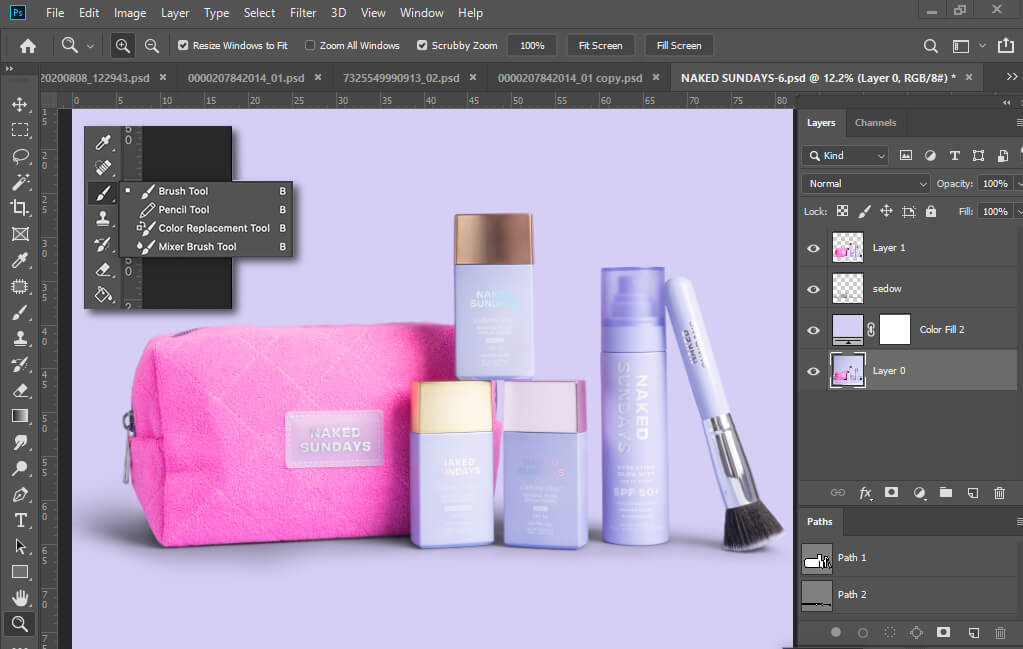
One of the most common and versatile ways to create shadows in Photoshop is by using the Brush tool. This tool allows you to paint shadows on your design with complete control over the shape, size, and opacity of the shadow. With the proper techniques and brush settings, you can create different types of shadows, such as drop shadows, soft shadows, and cast shadows. In this guide, we will walk you through the process of creating custom shadows using the Brush tool and teach you some valuable tips and tricks along the way. So, let’s get started and add some depth and dimension to our designs!
Using Layer Styles for Quick Shadow Effects
For those looking for a quicker and easier way to add shadows in Photoshop, Layer Styles are the perfect solution. They are pre-made effects that can be applied to a layer with just a few clicks, making them ideal for beginners or when you are short on time. Layer Styles offer a variety of shadow effects, including drop shadows, inner shadows, and outer shadows, with customizable options such as distance, spread, and opacity. In this guide, we will show you how to use Layer Styles to add shadows to your designs effortlessly. So, let’s dive in and learn this handy tool for creating shadows in Photoshop!
Techniques for Realistic Cast Shadows

Creating realistic cast shadows is an essential skill for any artist, whether they are working in traditional mediums or digital art. Cast shadows bring depth and dimension to a composition, making objects appear more tangible and grounded in a particular environment. In order to achieve a realistic cast shadow, several different techniques can be utilized.
One technique for creating realistic cast shadows is to observe and understand the direction of light in a specific scene. Shadows are formed when an object blocks the light source, and the angle and intensity of the light will determine the shape and length of the cast shadow. By observing the light source and its direction, an artist can accurately depict the cast shadow with the appropriate amount of contrast and darkness.
Another important technique for creating realistic cast shadows is to pay attention to the surface on which the shadow is being cast. Different textures and materials will affect the appearance of a shadow. For example, a shadow cast on a rough surface will have a softer edge compared to a shadow cast on a smooth surface.
In addition, understanding the concept of atmospheric perspective can significantly enhance the realism of a cast shadow. As objects recede into the distance, their shadows should become lighter and less defined, mimicking the effects of air and light on our perception.
Furthermore, utilizing different shading techniques, such as hatching and cross-hatching, can also add depth to a cast shadow and make it appear more natural. Experimenting with varying strokes of brush and values can also create a more dynamic and realistic shadow.
When creating a cast shadow, it is vital to consider the environment in which the object is situated. Different lighting conditions, such as a sunny day or a dimly lit room, will produce different types of shadows. For example, an intense midday sun will make crisp, defined shadows, while diffused light from a cloudy sky will create softer and more diffuse shadows.
Using reference images can also be a helpful technique when striving for realistic shadows. By studying how shadows fall and interact with objects in real life, an artist can gain a better understanding of how to create accurate and believable cast shadows in their artwork.
Many techniques can be utilized in order to create realistic cast shadows in art. By observing light sources, paying attention to surface textures, understanding atmospheric perspective, utilizing shading techniques, and considering the environment, an artist can effectively bring depth and dimension to their artwork through the use of realistic cast shadows.
Combining Multiple Shadows for a Professional Look
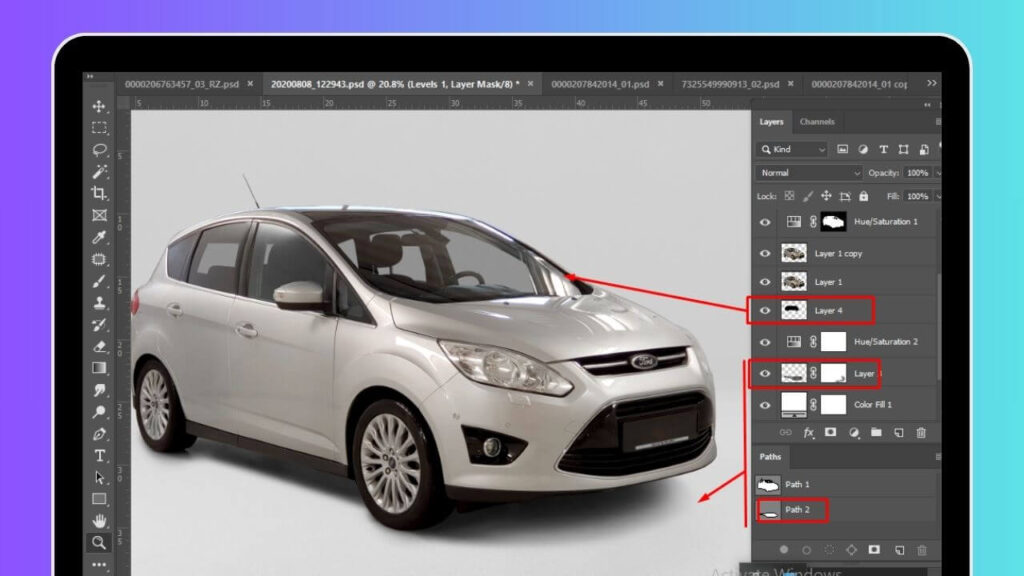
Creating a professional and realistic look in art often requires the use of multiple shadows. By combining different types of shadows, an artist can enhance the depth and realism of their artwork. However, it is essential to use these multiple shadows deliberately and strategically in order to achieve a polished and cohesive final result.
One technique for combining multiple shadows is to consider the source of light and how it affects the objects in the composition. By using a combination of hard and soft shadows, an artist can create a more dynamic and realistic lighting effect. This can be achieved by utilizing a mix of light sources, such as natural sunlight and artificial indoor lighting, to add complexity to the shadows in the artwork.
Another essential technique when combining multiple shadows is to consider the distance of the light source from the objects in the composition. Shadows become softer and less defined as they recede into the background, and this principle can be applied in art to create a sense of depth and atmosphere. By varying the intensity and size of shadows, an artist can add depth and realism to their artwork.
In addition to considering light sources and distances, it is also important to pay attention to the color and values of the shadows. Different materials and surfaces will affect the color of the shadows, and by carefully choosing the right hues and values, an artist can create a more cohesive and realistic final result.
An artist should also consider the overall composition of their artwork when combining multiple shadows. Shadows can be used to guide the viewer’s eye towards the focal point of the composition, and by strategically placing shadows, an artist can create a sense of balance and harmony in their artwork.
Combining multiple shadows is a technique that can significantly enhance the professional look of an artwork. By paying attention to light sources, distances, color, values, and composition, an artist can effectively utilize multiple shadows to create a realistic and polished final result in their artwork.
Troubleshooting Common Shadow Problems

Even with careful attention and practice, creating realistic shadows can come with its own set of challenges. Here are some common shadow problems and how to troubleshoot them.
1. Harsh or unnatural shadows: Shadows can appear harsh or strange when they are too dark, too sharp, or too uniform in shape. To fix this, carefully assess the light source and the objects casting shadows. Soften the shadows by using a blending tool, a soft brush, or by adjusting the opacity. Vary the intensity and shape of the shadows to make them appear more natural.
2. Shadows that don’t match the scene: When creating a drawing or painting, it is essential to keep the entire scene in mind. Shadows that are too light or too dark or have the wrong shape can make the image appear unrealistic or off-balanced. Make sure to consider the overall lighting and the interaction between objects and shadows when creating shadows.
3. Conflicting light sources: If you are incorporating multiple light sources into your artwork, it can be challenging to combine the shadows realistically. Make sure to have a clear understanding of the direction and intensity of each light source and how it affects the shadows. Use layering and blending techniques to create a cohesive and believable effect.
4. Missing shadows
: Sometimes, shadows can get overlooked in the drawing process. If you notice that your scene is missing shadows, go back and review the objects and light sources. Use reference photos or real-life examples to understand where shadows should be and how they should appear.
5. Shadows that don’t match the perspective: The perspective of the scene will affect the placement and shape of shadows. If your shadows appear flat or don’t match the perspective, make sure to adjust them accordingly. Consider the position and height of the light source, as well as the angle and distance of the objects casting shadows.
Remember, creating realistic shadows takes time and practice. Be encouraged if you encounter these or other issues while creating shadows in your artwork. Keep these troubleshooting tips in mind and continue to experiment and refine your skills. With patience and dedication, you will be able to create convincing and dynamic shadows in your drawings and paintings.
Conclusion of how to create shadow in Photoshop
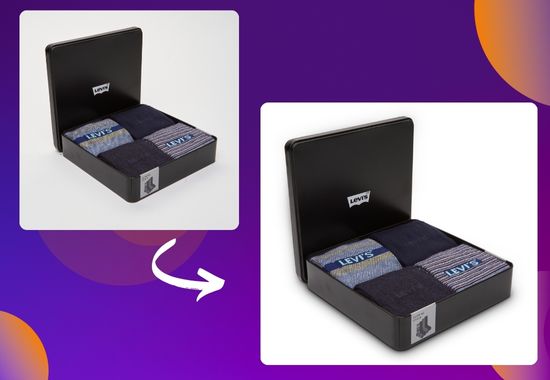
Creating shadows in Photoshop can seem daunting at first, but by following these simple steps, you can easily add realistic and impactful shadows to your images. Remember to consider light direction, adjust opacity and blur levels, and incorporate layer styles and filters to enhance the shadow effect. With practice and experimentation, you can master the art of creating shadows in Photoshop and elevate the quality of your designs and photographs. So, don’t be afraid to get creative and have fun while mastering this essential skill for any digital artist or photographer.